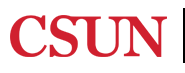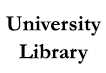New to your topic? Don't know where to start?
A helpful first step is to get a broad overview of your topic by searching an encyclopedia.
Oxford Art Online is an online encyclopedia written by scholars in the field. It is a reliable place to get background information on the visual arts. It includes entries on artists, genres and subject terms.
Oxford Reference is a collection of over 200 cross-searchable language and subject reference works from Oxford Quick Reference and Oxford Reference Library, including titles in the Oxford Companions and Oxford Dictionaries series.
Wikipedia is another great place to start your research to get a broad over view of a topic, particularly contemporary art and artists. Be aware that since it can be edited by anyone, not just scholars, it may contain erroneous and biased information about a topic.
The following is a list of art-specific and interdisciplinary databases that may be helpful to your research.
List generated by Google Scholar Metrics
Google Scholar offers the ability to link directly to University Library resources. With this feature, you can search Google Scholar to obtain the full text of articles and other electronic materials carried by the University Library. Once configured, Google Scholar will offer a link in the results list "Full Text at CSUN" for items that can be accessed through the CSUN Library. Off-campus access to these items is limited to current CSUN students, faculty, and staff. You only need to set up this configuration once for each computer you use.


Report ADA Problems with Library Services and Resources. Resources on this page may require Document Viewers