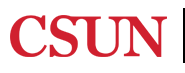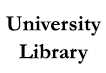Sometimes your keywords just aren't working, and you can only find one or two good records. But sometimes that's enough! If you find a resource you really like, view the full record. In the Details section, you'll usually see a list of Subjects. This will often contain terms that are not present in the book or article's title. If you click on a subject, it will give you a list of items with the same subject.
There's no sure-fire way to find a textbook, but searching by title may help. Most textbooks follow one of the following formats:
This is one case in which you may want to used the Advanced Search option so you can search in just the title field
When using OneSearch, there are helpful tools to narrow down just to articles. In the Resource Type section, you can choose Articles, which will include scholarly journal articles and magazine articles. If you're really only looking for scholarly material, you may wish to choose Peer-reviewed Journals in the "Show Only" section above Resource Type.
If you're looking for more information on recent events, you probably won't find peer-reviewed articles. Scholarly articles may take a year or more to publish, so if you need current information, newspaper articles or other online resources may be a better choice.
When looking for books in OneSearch, you can use the Books option in Resource Type. When you do, you'll find both print and electronic books. If you'd prefer to narrow your results down just to print books, then you can select "Available at CSUN" in the Show Only section. However, you may be interested in electronic books, especially if you can't make it into the library or someone else has already checked out a print book you were looking for. In that case, you can use the "Available Online at CSUN" option.
Report ADA Problems with Library Services and Resources. Resources on this page may require Document Viewers