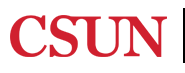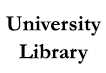Setting this up once cuts back on the number of times you'll be routed to the publisher's website and asked to pay for an article, but it doesn't eliminate it. Never pay for a scholarly article or book! If you find something you want via Google Scholar, paste the title of the citation into OneSearch and check for it at all CSU libraries. Even if no CSU has it, we can probably get it for you via Interlibrary Loan.
Report ADA Problems with Library Services and Resources. Resources on this page may require Document Viewers