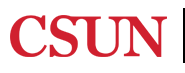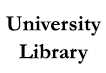Use the Art Databases to find reference sources, peer-reviewed articles, reviews, news items and more.
Google Scholar offers the ability to link directly to University Library resources. With this feature, you can search Google Scholar to obtain the full text of articles and other electronic materials carried by the University Library. Once configured, Google Scholar will offer a link in the results list "Full Text at CSUN" for items that can be accessed through the CSUN Library. Off-campus access to these items is limited to current CSUN students, faculty, and staff. You only need to set up this configuration once for each computer you use.


Report ADA Problems with Library Services and Resources. Resources on this page may require Document Viewers