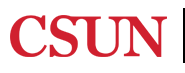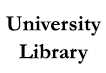Before you begin your search, compile a list of potential keywords related to your topic. For example:
Combine keywords using the AND operator to narrow your topic. For example:
Combine keywords with synonyms using OR to broaden your search. For example:
To search phrases or titles with multiple words, use quotation marks. Putting these terms in quotes means that the words will be searched as a phrase rather than each word separately. For example:

You can search for books using OneSearch by typing in the title, author or keywords in the homepage OneSearch form. Once the results page loads, you can use the limiters in the menus under "Refine My Results" to narrow your results. Selecting "books" under "Resource Type" will limit the results to eBooks and print books. For eBooks only, select "Available Online at CSUN" under "Show Only"; for print books only, select "Available at CSUN" under "Show Only."
Click the title heading of any given result item to view the full record. In the full record, under "Online Access" you'll find the direct link to electronic text, if available. Ebooks can have different number of user access. Check in the notes section to see how many users can read the book at any given time. The "Send To" menu offers tools for citing, emailing, or saving a record as a favorite.
Is the book you want already checked out? Or perhaps the library does now already own a copy? Watch this video to learn how to use OneSearch to request an item available through another CSU library.
Report ADA Problems with Library Services and Resources. Resources on this page may require Document Viewers