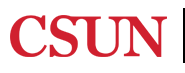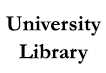Watch this video to learn how to navigate OneSearch to find materials available through the University Library.
Example:
Malebranche, Mary, Morisod, Kevin, & Bodenmann, Patrick. (2020). Deaf culture and health care. Canadian Medical Association Journal (CMAJ), 192(50), E1809–E1809. https://doi.org/10.1503/cmaj.200772
Type title in quotation marks: "deaf culture and health care"
or
Type keywords such as author surname and several words from title: malebranche deaf culture health
When you want articles about a topic but don't have a specific article in mind:
Use OneSearch (Basic or Advanced) to search by keywords or subject terms; refine results by publication date or resource type (such as peer-reviewed articles or electronic books)
More detailed help for using OneSearch: OneSearch Search Tips LibGuide
Don't lose track of relevant articles or books. Use Pin It feature in OneSearch -- make sure to log in with your CSUN user id and password (same as portal or Canvas). Items you pin will remain attached to your account and appear every time you log in.
Filtering search results
Once you have a list of results, you can refine them further by using the limiters under Refine My Results. Select the box on the left side to refine your search using that filter. OneSearch won't automatically keep the filters if you change your search. To keep filters locked, select 'Remember All Filters'.

Show Only:
Peer reviewed Journals: Looking for scholarly or academic articles? Use this limiter so your results only list peer reviewed journal articles.
Available Online at CSUN: Use this filter if you want all your results to only include material you can access online.
Available at CSUN: Use this filter if you want all your results to only include physical material available inside the library.
Resource Type:
Include only certain types of information, such as articles or books. Hover over any type and click the red icon to exclude any resource types from your search.
Date: Find only items published within a certain date range. Enter the years and click “Refine” to apply.
Use the Advanced Search feature to help you find specific items by title or author name, material type or publication date range.

To access the advanced search feature, click the OneSearch image on the Library's homepage and then the "Advanced" search link next to the Basic Search bar. A set of radio buttons gives you the option to search just the CSUN Collections, Course Reserves, or All CSU Libraries, which includes items you can order through CSU+ or InterLibrary Loan. You can search by Title, Author/contributor, Subject or ISBN, or all fields, and can combine multiple search statements. You can limit your search by Material Type (Books, Articles, Journals, Images, or Audio-visual), but language, and by date or date range.
Report ADA Problems with Library Services and Resources. Resources on this page may require Document Viewers