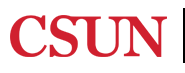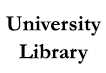![]()
High-end HP and iMac computers adjacent to the CMS loaded with industry standard media editing/digital design software are available to CSUN students during CSUN University Library hours. For more information on computer specs and software available visit our computer/software information page.
![]()
Equipment such as cameras, tripods, audio recorders, microphones, green screens, lighting, and much more are available for checkout through the CMS. For a full list of equipment visit our equipment page.

Exposure - Overall brightness or darkness of a photograph. When photographing, can be altered with shutter speed, aperture, and ISO setting.
Contrast - Tool in photography to highlight different tones and colors to bring attention to textures, colors, and clarity.
Rule of Thirds - Dividing image evenly into thirds horizontally and vertically. Placing subjects within the lines and crosshairs will increase interest and balance.

Framing - Using elements to create a frame within the photo composition to draw attention to specific areas
Shutter Speed - Length of time the camera shutter is open, exposing light onto camera sensor or film. Affects brightness and motion sensitivity.
Aperture - Size of hole within the lens that controls amount of light onto camera sensor or film. Affects depth of field or blurriness of a photo
White balance - Adjustment to the intensities of colors within different light settings. Affects tone and mood of photo.
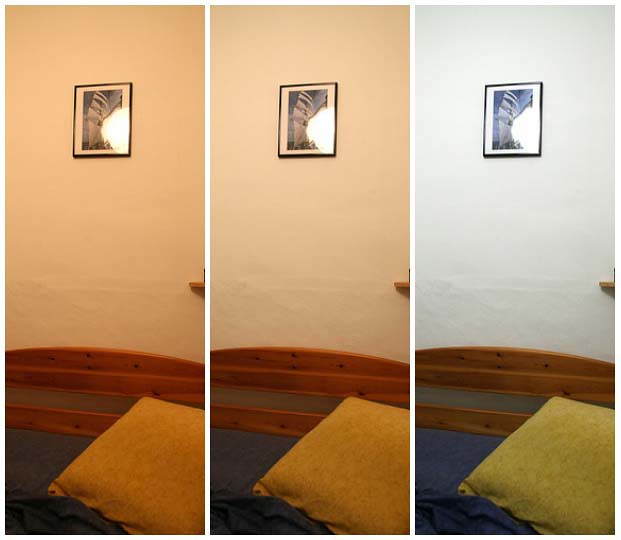
ISO - Controls camera's sensor sensitivity to light to attain correct exposure. Can affect brightness and amount of noise in a photo.
Depending on how you are using images, be aware of picture resolution which is measured in pixels per inch (PPI). See below the recommended pixels for different types of media.
A good rule of thumb when photographing images, you should always shoot in the highest resolution so you have enough information to then edit and size down later.
There are many types of different image file formats and they can be used for different purposes.
Aspect ratio refers to the width and height of an image. Some common ratios include:
Finding Images on Google
On Google, you can find a ton of free images but you should be careful of copyright restrictions.
After searching for an image, click on Tools and then on Usage rights. From there, you can pick whichever of the options applies to you for the image you are searching:

Other resources to find free images include:
Web based software (mostly free but you can pay for premiums) to create graphics:
Software for image manipulation, photo editing, and graphics:
Free software for download:
Adobe Creative Cloud software:
Available for CSUN students to download and install at no additional cost. To get started, submit a request to the IT Help Center. For more information please visit CSUN IT.
Report ADA Problems with Library Services and Resources. Resources on this page may require Document Viewers