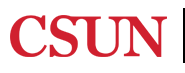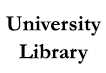Enter your keywords in the search box (ex. cybercrime) or use the case name (i.e. Morse v. Frederick) to find information.

You also have the option to browse specific types of sources, court circuit, state courts, and tools.

To navigate through search results, either scroll down the page or filter results using the box on the left side of the page.

The flags on the left of the cases denote how positively/negatively a case has been referenced in other proceedings or decisions.

Click the box to the left of the result before choosing one of several options on how to save or email the resource.

You have several ways to find resources in HeinOnline - you can do a search by full-text, by a specific citation, for specific publications owned by HeinOnline, or by a case law citation.
The most straightforward option is to enter your keywords in the main full text search field. In this example, enter in the specific name of a case (Morse v. Frederick).

After entering in your keywords, you'll have several tools to filter your search results. You can narrow down your results by date, title of the law review publication, topic, etc.

To access articles that come up in your results, click on the title to read the full article.

You can download the PDF or email yourself the article - these options are located to the right of the article title on the results page.

You can also access download and sharing options after clicking to the article - these will be located just above the text.

Report ADA Problems with Library Services and Resources. Resources on this page may require Document Viewers