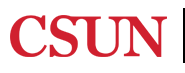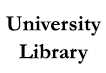Please suggest any changes in this collaborative Google Doc or email Ding.
Consider sharing this instruction guide with your faculty, which includes the instruction request form, sample assignments, course materials resources, and Canvas module information.
LibGuides are great for one-shot sessions, so are Canvas pages, discussion forums etc.
To create more interactive activities for your instructional content, consider creating a Canvas module using announcements, discussion posts, quizzes, and/or other features listed in the Canvas section.
If you already have a slideshow, you can also record it and send to your students.
Refer to the YouTube section for more details.
Check out our campus IT software solutions that will support the creation of video recordings of presentations that can be provided for students either via Canvas or a link in YouTube via Zoom. In addition to Camtasia software being available, our campus has also just purchased the new software called Panopto. Panopto is offered as a built in lecture recording function within Canvas and is available to download in Software Center.
For course-level content, use your personal account. If you have a topic that is interdisciplinary and you think could benefit more than one subject, please contact Ding to access the library account.
Check out this guide to use and improve YouTube’s auto-generated closed captioning and/or this guide for more details about captioning in YouTube
The video file needs to be no longer than 15 minutes (and no larger than 2 GB.) If you have a verified YouTube account, you will be allowed to upload longer videos. However, it’s really best to break up longer lectures into smaller segments. If you must upload videos longer than 15 minutes, YouTube provides directions for Computer, Android, and iPhone & iPad.
Check out our current public courses to get an idea of what you can do in Canvas. Feel free to share these links with your faculty if they are interested.
For faculty (public): https://canvas.csun.edu/courses/75063
For student:
Public view link: https://canvas.csun.edu/courses/87011
Self-enroll link: https://canvas.csun.edu/enroll/L7B6KB
We have 323 enrolled students as of 8/20/2020 and given out 323 badges for all modules. More information.
If you want to have your own test course, please email Ding or IT.
Please consider enrolling in this Online Instruction Sandbox Canvas course (private) as a student. We will then change your role to teacher. This will allow you to create content, borrow content and templates from your colleagues, and more easily share your DLOs and get feedback/help.
Reach out to us anytime if you have questions!
Consider joining in the Remote Teaching Community Canvas site by FacDev to interact and share ideas with other CSUN faculty about teaching remotely. There you will find resources and discussion forums on key topics including, Managing Remote Classrooms, Building Community Online, Keeping Students Engaged, and Promoting Academic Honesty.
Getting Started
IT’s page on Zoom: https://www.csun.edu/it/zoom
IT created a YouTube playlist to get you started with Zoom
Make sure you are using your CSUN Zoom Pro account to get the most features and IT support for any issues that may arise.
It is normal your students might not turn on cameras during the session. Many times some students may use a mobile device to join the Zoom. Be prepared to utilize a variety of interactive activities to engage your students. Be mindful, however, that students have the right not to turn on their camera or show their real name per FERPA protection - their course instructor will be aware of their request to do this.
Update: Information Technology will make passcodes a default setting for all Zoom meetings as of Friday, August 14, 2020. All Zoom meetings scheduled after this date will automatically default to having a passcode, embedded into the Zoom generated meeting link. Meeting attendees will still only require this one link to access a meeting. Existing meetings will need their links regenerated and shared with attendees.
Schedule recurring meetings (great for office hours)
Keep in mind if you are invited to join a class, some of the features may not be available. For poll, you need to be a co-host to enable the feature.
Zoom bombing / Keep your Zoom Sessions Secure (CSUN webpage)
Use Breakout Rooms to talk to students in class discussions or during office hours
Make sure if there is an interpreter, she/he should be assigned to the correct room
Keep in mind if you are invited to join a class, some of the features may not be available. For breakout room, you need to be a co-host to enable the feature.
You can save a session's chat for your reference
File name is: meeting_saved_chat
Report ADA Problems with Library Services and Resources. Resources on this page may require Document Viewers